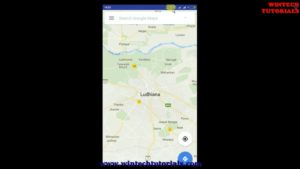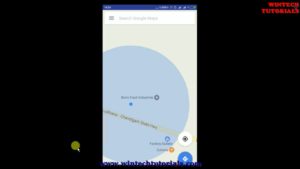Android WebView to open https SSL client certificate and Location Permission
Android WebView with SSL
WebView is a view that display web pages inside your application. You can also specify HTML string and can show it inside your application using WebView. WebView makes turns your application to a web application.
In this application it override the SSL Certificate issue and bypass the gateway and also when you open location it automatically bypass the Geo-location Permission Prompt and reply with True Value means It automatically accept it and allow it to use your precise location.
In order to add WebView to your application, you have to add <WebView> element to your xml layout file. Its syntax is as follows −
<WebView
android:layout_width="match_parent"
android:layout_height="match_parent"
android:id="@+id/webView"
android:layout_alignParentLeft="true"
android:layout_alignParentStart="true"
android:layout_alignParentRight="true"
android:layout_alignParentEnd="true"
android:layout_alignParentBottom="true" />
In order to load a web url into the WebView, you need to call a method loadUrl(String url) of the WebView class, specifying the required url. Its syntax is:
webView.loadUrl("https://maps.google.co.in/");
Here https is a secure socket layer and we try to open it under web view.
Step by Step Tutorial
Step 1: Open Android Studio.
Step 2: Create a new project as follows:
If you see the Welcome to Android Studio dialog, choose Start a new Android Studio project, available under ‘Quick Start’ on the right of the dialog. Otherwise, click File in the Android Studio menu bar, then New, New Project.
Step 3: Enter your app name, company domain, and project location, as prompted. Then click Next.
Step 4: Select the form factors you need for your app. If you’re not sure what you need, just select Phone and Tablet. Then click Next.
Step 5: Select Empty Activity in the ‘Add an activity to Mobile’ dialog. Then click Next.
webView.setWebViewClient(new WebViewClient(){
@Override
public void onReceivedSslError(WebView view, SslErrorHandler handler, SslError error) {
handler.proceed();
}
});
webView.loadUrl("https://maps.google.co.in/");
webView.setWebChromeClient(new WebChromeClient(){
@Override
public void onGeolocationPermissionsShowPrompt(String origin, GeolocationPermissions.Callback callback) {
// callback.invoke(String origin, boolean allow, boolean remember);
callback.invoke(origin, true, false);
}
});
Add the above code in MainActivity to open secure Socket Layer HTTPS URl in WebView.
Step 6: Enter the activity name, layout name and title as prompted. The default values are fine. Then click Finish.
After that wait for few seconds. Android Studio starts Gradle and builds of your project.
Step 7: First of all adding permission in Android Manifest xml file.
<uses-permission android:name="android.permission.INTERNET" /> <uses-permission android:name="android.permission.ACCESS_GPS" /> <uses-permission android:name="android.permission.ACCESS_ASSISTED_GPS" /> <uses-permission android:name="android.permission.ACCESS_LOCATION" /> <uses-permission android:name="android.permission.ACCESS_COARSE_LOCATION" /> <uses-permission android:name="android.permission.ACCESS_FINE_LOCATION" />
Source Code
MainActivity.java
package com.---.tempadmin.webviewssl;
import android.app.Activity;
import android.net.http.SslError;
import android.os.Bundle;
import android.webkit.GeolocationPermissions;
import android.webkit.SslErrorHandler;
import android.webkit.WebChromeClient;
import android.webkit.WebView;
import android.webkit.WebViewClient;
public class MainActivity extends Activity {
// here you can put your url address
// @BindView(R.id.webView)
WebView webView;
@Override
protected void onCreate(Bundle savedInstanceState) {
super.onCreate(savedInstanceState);
setContentView(R.layout.activity_main);
webView = (WebView)findViewById(R.id.webView);
webView.getSettings().setJavaScriptEnabled(true);
webView.getSettings().setAppCacheEnabled(true);
webView.getSettings().setDatabaseEnabled(true);
webView.getSettings().setDomStorageEnabled(true);
webView.getSettings().setSupportZoom(true);
webView.getSettings().setJavaScriptCanOpenWindowsAutomatically(true);
webView.getSettings().setBuiltInZoomControls(true);
//webView.setWebViewClient(new GeoWebViewClient());
// Below required for geolocation
webView.getSettings().setGeolocationEnabled(true);
webView.setWebViewClient(new WebViewClient(){
@Override
public void onReceivedSslError(WebView view, SslErrorHandler handler, SslError error) {
handler.proceed();
}
});
webView.loadUrl("https://maps.google.co.in/");
webView.setWebChromeClient(new WebChromeClient(){
@Override
public void onGeolocationPermissionsShowPrompt(String origin, GeolocationPermissions.Callback callback) {
// callback.invoke(String origin, boolean allow, boolean remember);
callback.invoke(origin, true, false);
}
});
}
}
activity_main.xml
<?xml version="1.0" encoding="utf-8"?>
<RelativeLayout xmlns:android="http://schemas.android.com/apk/res/android"
xmlns:tools="http://schemas.android.com/tools"
android:layout_width="match_parent"
android:layout_height="match_parent"
xmlns:text="http://schemas.android.com/apk/res-auto"
tools:context="com.---.tempadmin.webviewssl.MainActivity">
<WebView
android:layout_width="match_parent"
android:layout_height="match_parent"
android:id="@+id/webView"
android:layout_alignParentLeft="true"
android:layout_alignParentStart="true"
android:layout_alignParentRight="true"
android:layout_alignParentEnd="true"
android:layout_alignParentBottom="true" />
</RelativeLayout>
Androidmanifest.xml
<?xml version="1.0" encoding="utf-8"?>
<manifest xmlns:android="http://schemas.android.com/apk/res/android"
package="com.---.tempadmin.webviewssl">
<uses-permission android:name="android.permission.INTERNET" />
<uses-permission android:name="android.permission.ACCESS_GPS" />
<uses-permission android:name="android.permission.ACCESS_ASSISTED_GPS" />
<uses-permission android:name="android.permission.ACCESS_LOCATION" />
<uses-permission android:name="android.permission.ACCESS_COARSE_LOCATION" />
<uses-permission android:name="android.permission.ACCESS_FINE_LOCATION" />
<application
android:allowBackup="true"
android:icon="@mipmap/ic_launcher"
android:label="@string/app_name"
android:roundIcon="@mipmap/ic_launcher_round"
android:supportsRtl="true"
android:theme="@style/AppTheme">
<activity android:name=".MainActivity">
<intent-filter>
<action android:name="android.intent.action.MAIN" />
<category android:name="android.intent.category.LAUNCHER" />
</intent-filter>
</activity>
</application>
</manifest>
Output