Android CursorAdapter ListView Widget
CursorAdapter
Android provides several subclasses of Adapter that are useful for retrieving different kinds of data and building views for an AdapterView ( i.e. ListView or GridView) Android CursorAdapter and ListView Widget. The common adapters are ArrayAdapter, BaseAdapter, CursorAdapter, SimpleCursorAdapter, SpinnerAdapter and WrapperListAdapter.
Adapter that exposes data from a Cursor to ListView widget is called CursorAdapter. The Cursor must include a column named “_id” otherwise this class will not work.
ListView Widget
A view that shows items in a vertically scrolling list is called ListView. The items come from the ListAdapter associated with this view. Android ListView is a view which groups several items and display them in vertical scrollable list. The list items are automatically inserted to the list using an Adapter that pulls content from a source such as an array or database.
Creating Project
In this tutorial I going to make a project using ListView view widget and CursorAdapter. In my previous tutorial (SQLite Database in Android App – Tutorial) I show you How to make a SQLite Database in Android App. Before going further in this tutorial please take a look on my previous tutorial.
Step by Step Tutorial
Step 1: Going further with my previous tutorial. Firstly I create a new activity with the name of EmpListActivity.js
So Right click on Layout => New => Gallery
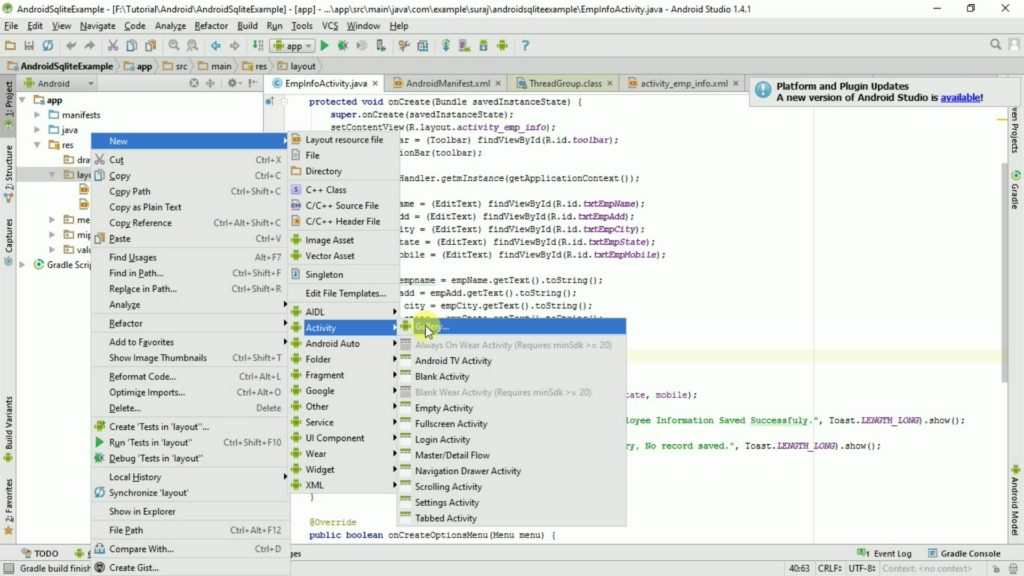
Step 2: Select Empty Activity from given templates in gallery and click on Next Button.
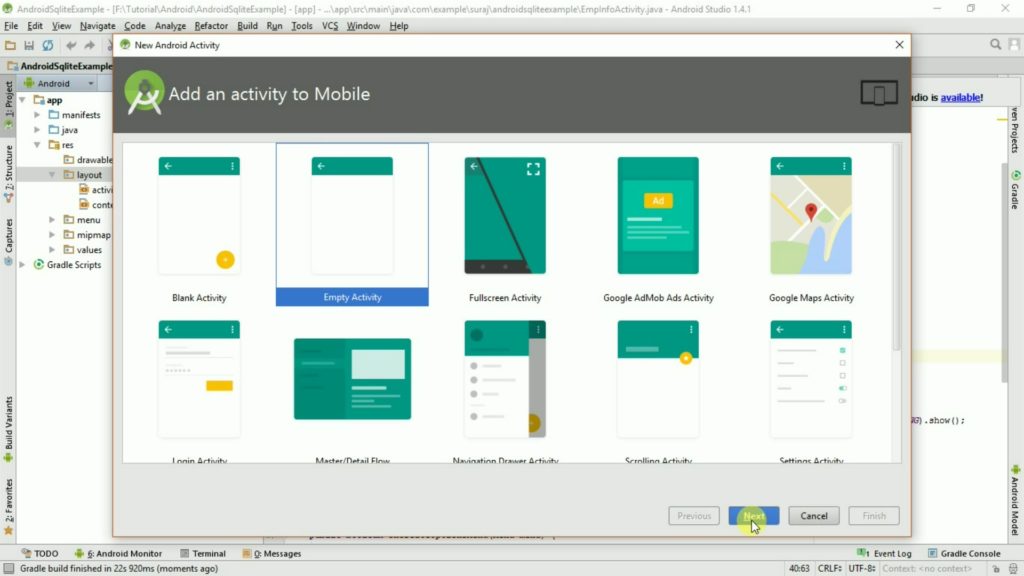
Step 3: Give the Name to Empty Activity (Like I give EmpListActivity) and click on Finish Button.
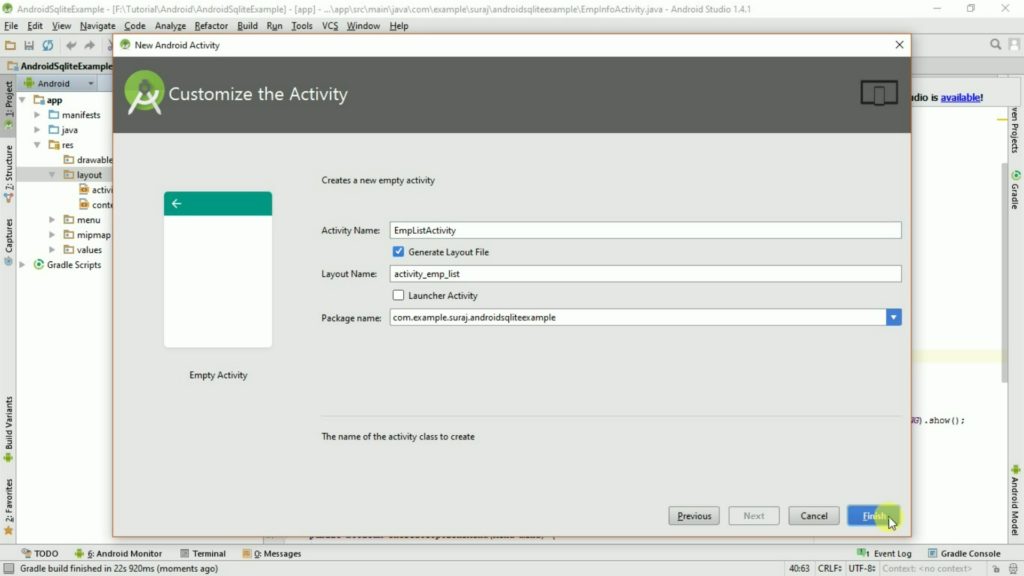
Step 4: Now as per image there is a new java class file named EmpListActivity and a new Layout file named activity_emp_list.xml
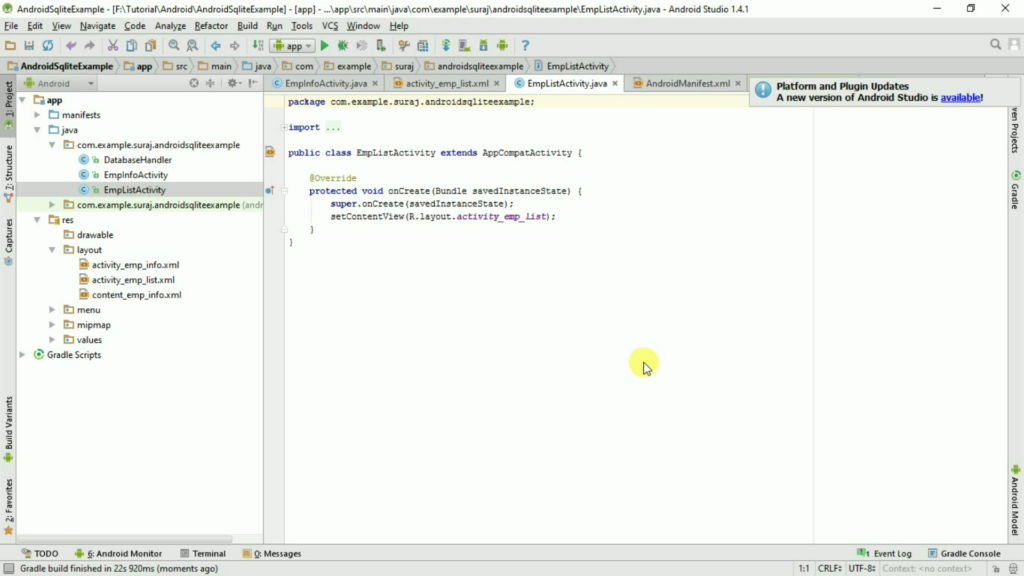
Step 5: Now add ListView widget in activity_emp_list.xml file as below mentioned:
<ListView android:id="@+id/list" android:layout_width="match_parent" android:layout_height="match_parent"/>
Step 6: Now add a new resource layout file which will content the items of ListView widget.
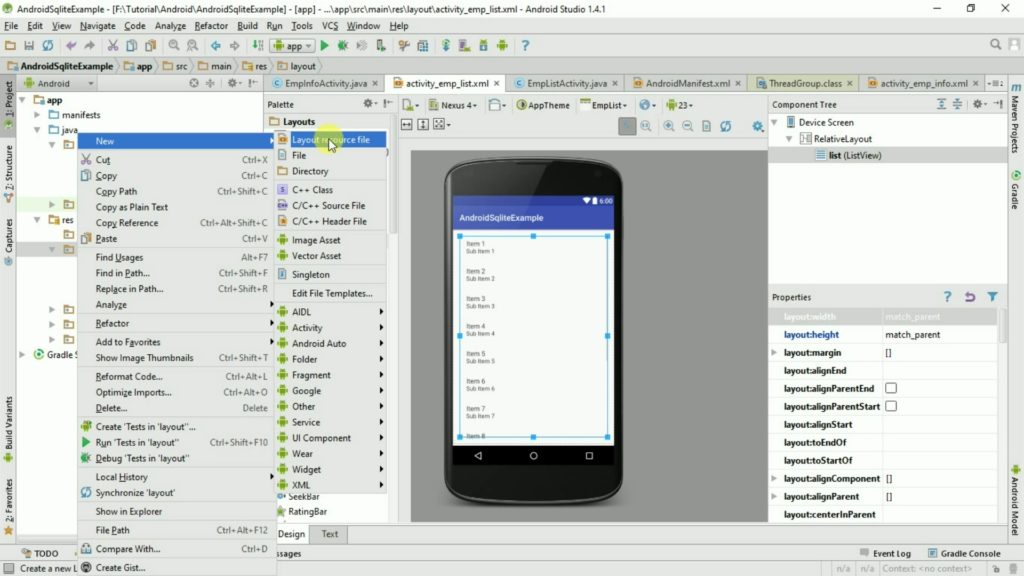
Step 7: Give the name to this new Resource Layout File and click on OK Button.
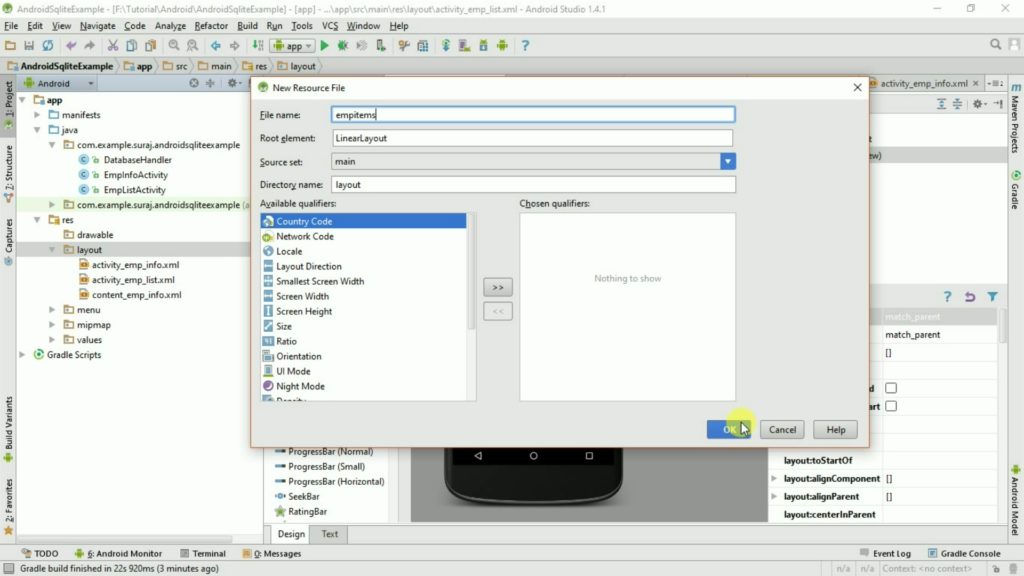
Step 8: Add TextView control in new Resource layout file. As below mentioned:
<TextView android:id="@+id/txtEmpName" android:layout_width="match_parent" android:textColor="@color/colorPrimaryDark" android:layout_height="wrap_content" />
Step 9: Now goto your new EmpListActivity java class file and declare DatabaseHandler file into onCreate() Method. And Also declare the object of ListView Widget. Like:
private DatabaseHandler db; db =DatabaseHandler.getmInstance(getApplicationContext()); ListView mListView = (ListView) findViewById(R.id.list);
Step 10: Now create a Cursor in DatabaseHandler.java file.
public Cursor getEmpList(){
SQLiteDatabase db = this.getWritableDatabase();
String query = "Select ID _id, EmpName from EmpInfo";
Cursor cursor = db.rawQuery(query, null);
return cursor;
}
Step 11: After Create Cursor in DatabaseHandler file now call the cursor in EmpListActivity java class file.
Cursor cursor = db.getEmpList();
if(cursor!=null){
//We will code to fill setAdapter into ListView here.
}
Step 12: Now create a CursorAdapter Class file which fetch the record from Cursor and set the value into TextView.
So Right Click on your Package name in Java Folder => New => Java Class
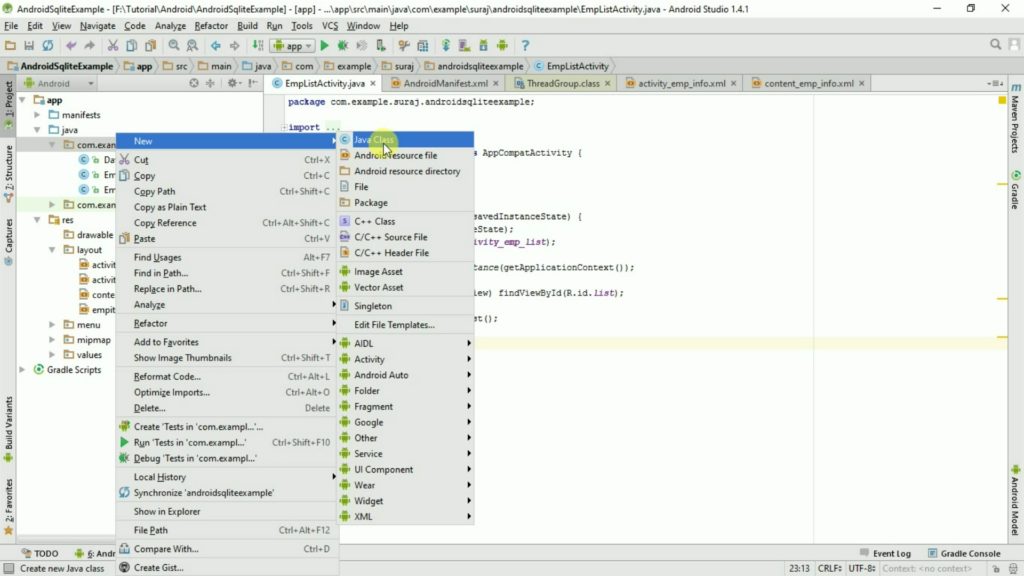
Step 13: Give the name to this new Java class file like I given: EmpListAdapter
Step 14: Now do the following code into your new class file. And debug your code.
public class EmpListAdapter extends CursorAdapter {
public EmpListAdapter(Context context, Cursor cursor, int flag){
super(context, cursor, 0);
}
public void bindView(View view, Context context, Cursor cursor){
TextView txtEmpName = (TextView) view.findViewById(R.id.txtEmpName);
String EmpName = cursor.getString(cursor.getColumnIndex("EmpName"));
txtEmpName.setText(EmpName);
}
public View newView(Context context, Cursor cursor, ViewGroup parent){
return LayoutInflater.from(context).inflate(R.layout.empitems, parent,false);
}
}
Step 14: Now your code is ready to debug. press Shift+F10 or click on Run icon in toolbar. select the emulator or device and you will get screen like this.
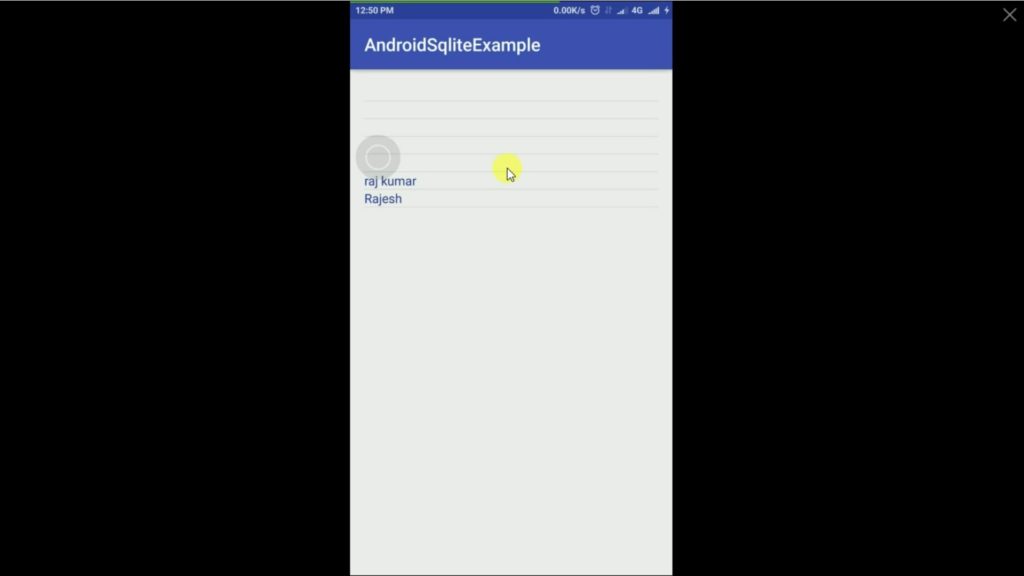
Full Source Code
EmpListAdapter
public class EmpListAdapter extends CursorAdapter {
public EmpListAdapter(Context context, Cursor cursor, int flag){
super(context, cursor, 0);
}
public void bindView(View view, Context context, Cursor cursor){
TextView txtEmpName = (TextView) view.findViewById(R.id.txtEmpName);
String EmpName = cursor.getString(cursor.getColumnIndex("EmpName"));
txtEmpName.setText(EmpName);
}
public View newView(Context context, Cursor cursor, ViewGroup parent){
return LayoutInflater.from(context).inflate(R.layout.empitems, parent,false);
}
}
EmpListActivity
public class EmpListActivity extends AppCompatActivity {
private DatabaseHandler db;
private EmpListAdapter empListAdapter;
@Override
protected void onCreate(Bundle savedInstanceState) {
super.onCreate(savedInstanceState);
setContentView(R.layout.activity_emp_list);
db =DatabaseHandler.getmInstance(getApplicationContext());
ListView mListView = (ListView) findViewById(R.id.list);
Cursor cursor = db.getEmpList();
if(cursor!=null){
empListAdapter = new EmpListAdapter(getApplicationContext(), cursor, 0);
mListView.setAdapter(empListAdapter);
}
}
}
DatabaseHandler.java
import android.content.ContentValues;
import android.content.Context;
import android.database.Cursor;
import android.database.sqlite.SQLiteDatabase;
import android.database.sqlite.SQLiteOpenHelper;
import java.text.SimpleDateFormat;
import java.util.Date;
import java.util.Locale;
public class DatabaseHandler extends SQLiteOpenHelper {
private static final int DatabaseVersion=1;
private static final String DatabaseName="db_testSql";
private static final String CreateTable_EmpInfo="Create Table EmpInfo(ID Integer Primary Key AutoIncrement,EmpName Text, Address Text,City Text, State Text, Mobile Text, CreatedOn DateTime)";
private static DatabaseHandler mInstance = null;
public static DatabaseHandler getmInstance(Context context){
if(mInstance==null){
mInstance = new DatabaseHandler(context.getApplicationContext());
}
return mInstance;
}
public DatabaseHandler(Context context){
super(context, DatabaseName, null, DatabaseVersion);
}
@Override
public void onCreate(SQLiteDatabase db){
db.execSQL(CreateTable_EmpInfo);
}
@Override
public void onUpgrade(SQLiteDatabase db, int oldVersion, int newVersion){
onCreate(db);
}
//To Get Current Datetime //
private String getDateTime(){
SimpleDateFormat dateFormat = new SimpleDateFormat("yyyy-MM-dd HH:mm:ss", Locale.getDefault() );
Date date= new Date();
return dateFormat.format(date);
}
//Insert Record in EmpInfo Table //
public long insertIntoEmpInfo(String EmpName, String Address, String City, String State, String Mobile){
SQLiteDatabase db = this.getWritableDatabase();
ContentValues values = new ContentValues();
values.put("EmpName",EmpName);
values.put("Address",Address);
values.put("City",City );
values.put("State",State);
values.put("Mobile",Mobile);
values.put("CreatedOn",getDateTime());
long id = db.insert("EmpInfo",null,values);
return id;
}
public Cursor getEmpList(){
SQLiteDatabase db = this.getWritableDatabase();
String query = "Select ID _id, EmpName from EmpInfo";
Cursor cursor = db.rawQuery(query, null);
return cursor;
}
}
activity_emp_list.xml
<?xml version="1.0" encoding="utf-8"?> <RelativeLayout xmlns:android="http://schemas.android.com/apk/res/android" xmlns:tools="http://schemas.android.com/tools" android:layout_width="match_parent" android:layout_height="match_parent" android:paddingLeft="@dimen/activity_horizontal_margin" android:paddingRight="@dimen/activity_horizontal_margin" android:paddingTop="@dimen/activity_vertical_margin" android:paddingBottom="@dimen/activity_vertical_margin" tools:context="com.example.suraj.androidsqliteexample.EmpListActivity"> <ListView android:id="@+id/list" android:layout_width="match_parent" android:layout_height="match_parent"/></RelativeLayout> empitems.xml <?xml version="1.0" encoding="utf-8"?> <LinearLayout xmlns:android="http://schemas.android.com/apk/res/android" android:orientation="vertical" android:layout_width="match_parent" android:layout_height="match_parent"> <TextView android:id="@+id/txtEmpName" android:layout_width="match_parent" android:textColor="@color/colorPrimaryDark" android:layout_height="wrap_content" /> </LinearLayout>

One thought on “Android CursorAdapter ListView Widget”